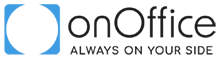The page briefly summarizes the first steps in dealing with the API, i.e. the initial connection and the authentication process and links to the detail pages for further information.
Contents
Create API user
To use the onOffice API, you need an API user in an onOffice customer. Create an API user in onOffice enterprise. You can assign access rights for the various modules and make other settings for the API user. Secret and API token for authentification are generated.
The API module is subject to a charge. If your user limit has been used up, please contact your account manager if you would like to create additional API users.
Authentification
For authentication, a secret and an API token for the API user is used. If required, e.g. if the secret has been compromised, you can generate a new secret and new API token for the API user as described here.
The API token must be included in every request under token, as shown in the JSON structure.
The secret is required when calculating the HMAC parameter for authentication. The calculation of the HMAC is described in detail here and the result is specified in the request for each action, as can be seen under JSON structure.
It is recommended to use the new, simpler version 2 of the HMAC calculation. The HMAC version is specified in the request as hmac_version: "2", as shown in the JSON structure.
When using the onOffice SDK, hmac and timestamp is being generated automatically and does not have to be specified. If you do not use the onOffice SDK for your API requests, you must additionally specify a timestamp and a HMAC for each request. A cURL example of a request including the HMAC calculation can be found here.
JSON API
The onOffice API (API) processes every valid JSON document (JSON). Indentations, spaces and line breaks have no effect on the processing. To ensure the lowest possible transmission data and the avoidance of possible error sources, the response is delivered without any formatting. The response is also valid JSON. To better illustrate the JSONs used in the API documentation, they are indented and wrapped if necessary.
JSON Structure
Each API request is structured as follows:
JSON structure and explanation
{
"token" : "<Access-Token>",
"request" : {
"actions" : [
{
"actionid" : "<Action identifier>",
"resourceid" : "<Resource identifier>",
"resourcetype" : "<Resource type>",
"identifier" : "<Identifier>",
"timestamp" : "<UNIX timestamp>",
"hmac" : "<Hash-based message authentication code>",
"hmac_version" : "2",
"parameters" : {
"<Parametername>": "<Parameter value>"
...
// additional parameters
}
}
...
// additional actions
]
}
}
token: The API token can be found in the user data of the API user in enterprise.
actionid: The actionid specifies the type of the API call. The actionid together with the resourcetype uniquely identify the API call. All API calls are listed here sorted by actionid.
The following actionids exist:
Read record: urn:onoffice-de-ns:smart:2.5:smartml:action:read
Create record: urn:onoffice-de-ns:smart:2.5:smartml:action:create
Edit record: urn:onoffice-de-ns:smart:2.5:smartml:action:modify
Delete record: urn:onoffice-de-ns:smart:2.5:smartml:action:delete
Request information: urn:onoffice-de-ns:smart:2.5:smartml:action:get
Perform actions: urn:onoffice-de-ns:smart:2.5:smartml:action:do
resourceid: Mostly the data record number of the data record, if you want to query exactly one data record. Otherwise empty.
resourcetype: Specifies the module or the action of the API call, e.g. address or estate. Is listed on each page with a API call.
identifier: Any label to be assigned to the request for identification and post-processing. Can be empty.
timestamp: UNIX timestamp.
hmac: Hash-based message authentication code. Is calculated automatically when the SDK is used. Without the SDK, the HMAC must be calculated correctly. The secret is required when calculating the hmac parameter for authentication.
hmac_version: Version of the HMAC calculation. It is best to use the new version “2” for easier calculation.
parameters: Parameters of the API call. Are listed on the page of each API call.
Request URLs
The request URL for the stable API version, which is updated monthly, is https://api.onoffice.de/api/stable/api.php. The request URL for the latest API version is https://api.onoffice.de/api/latest/api.php.
Note that the request URLs for the stable and latest API always remains the same for all requests. The individual endpoints are addressed via the actionid and the resourcetype in the JSON.
If you are using a live customer (https://smart.onoffice.de/), it will automatically redirect to the stable API version, no matter what API version you set. If you are using a beta customer (https://beta.smart.onoffice.de/), it will automatically redirect to the latest API version, no matter what API version you set.
JSON request example and API test tools
Now you are ready to make your first test API call. You can try out the first steps with our API test tools. We have two separate PHP tools that can be used to easily test our API and take the first steps. These can be downloaded from Github as a command line tool or with a graphical interface.
We also have an API client for testing purposes that was programmed in Vue.js. The tool is also available here online.
The following JSON request queries the fields “Id, purchase price and location” of all active properties of your customer with a purchase price <300000:
Read estate
{
"actionid": "urn:onoffice-de-ns:smart:2.5:smartml:action:read",
"resourceid": "",
"identifier": "",
"resourcetype": "estate",
"parameters": {
"data": [
"Id",
"kaufpreis",
"lage"
],
"filter": {
"status": [
{
"op": "=",
"val": 1
}
],
"kaufpreis": [
{
"op": "<",
"val": 300000
}
]
},
"listlimit": 10,
"sortby": {
"kaufpreis": "ASC",
"warmmiete": "ASC"
}
}
}
Using the API with the SDK (Software Development Kit)
To use the onOffice API, you can use the onOffice SDK (Software Development Kit) written in PHP. It contains code to generate API requests. For serious and permanent use, we recommend using our SDK in PHP or using your own implementention in other languages.
The onOffice SDK is available on GitHub and can be downloaded there.
Please read and follow the license conditions and the readme file. The SDK is under the MIT license and is a generous open source license. It allows reuse of the SDK for both open-source and closed-source software.
As a template for your API requests the PHP files 02-call.php and 01-call-generic.php is contained in the SDK, which you can customize for your own queries.
If you use the SDK, you can use the method getErrors() from the class onOfficeSDK.php to get the error messages.
As authentication of the client, OAuth is used. If the client is still unknown, the authentication is done using the normal enterprise login data (user credentials). In the following, the authentication is only done by OAuth access tokens, which are added to each request. TLS 1.2 is used to connect to the API server.
In the SDK, you specify an API request in PHP array notation, as shown in the example for reading estate data below.
PHP request example: read estate
<php
include 'Psr4AutoloaderClass.php';
use onOffice\SDK\Psr4AutoloaderClass;
use onOffice\SDK\onOfficeSDK;
$pAutoloader = new Psr4AutoloaderClass();
// register path to our files (namespace onOffice)
$pAutoloader->addNamespace('onOffice', __DIR__);
$pAutoloader->register();
$pSDK = new onOfficeSDK();
// Which API version is used, can be set by setApiVersion
// with the values 'latest', which is the latest
// API version in beta stadium or 'stable', the stable
// version, which is updated monthly.
$pSDK->setApiVersion('latest');
$parametersReadEstate = [
'data' => [
'Id',
'kaufpreis',
'lage',
],
'listlimit' => 10,
'sortby' => [
'kaufpreis' => 'ASC',
'warmmiete' => 'ASC',
],
'filter' => [
'kaufpreis' => [
['op' => '<', 'val' => 300000],
],
'status' => [
['op' => '=', 'val' => 1],
],
],
];
$handleReadEstate = $pSDK->callGeneric
(onOfficeSDK::ACTION_ID_READ, 'estate', $parametersReadEstate);
// Sometimes however, you will have to set the
// `resourceId` parameter. In this case, you have to
// use the call()-method instead the callGeneric()-method.
// ResourceId is the 2nd parameter for the call()-method
// and has the value 'estate' here.
// $handleSearchEstate = $pSDK->call
// (onOfficeSDK::ACTION_ID_GET, 'estate',
// '', 'search', $parametersSearchEstate);
$pSDK->sendRequests('put the token here', 'and secret here');
var_export($pSDK->getResponseArray($handleReadEstate));
This code is converted to regular JSON and executed. The general structure of the JSON request can be found here.
That means if you use our SDK, the JSON API requests must be rewritten to PHP.
JSON request example: read estate
{
"actionid": "urn:onoffice-de-ns:smart:2.5:smartml:action:read",
"resourceid": "",
"identifier": "",
"resourcetype": "estate",
"parameters": {
"data": [
"Id",
"kaufpreis",
"lage"
],
"filter": {
"status": [
{
"op": "=",
"val": 1
}
],
"kaufpreis": [
{
"op": "<",
"val": 300000
}
]
},
"listlimit": 10,
"sortby": {
"kaufpreis": "ASC",
"warmmiete": "ASC"
}
}
}
Without SDK / HMAC generation
If you do not use the onOffice SDK for your API requests, you must additionally specify a timestamp and an HMAC code for each request. This information are described in more detail in in the action elements overview. When using the onOffice SDK, this information is being generated automatically and does not have to be specified.
Without the SDK, the API can be accessed e.g. via cURL, as shown in the following PHP example below.
cURl request: read estate
<?php
// bitte token und secret ausfüllen
$token = '';
$secret = '';
$apiServer = 'https://api.onoffice.de/api/';
$apiVersion = 'stable';
$apiUri = $apiServer.$apiVersion.'/api.php';
$resourceType = 'estate';
$actionId = 'urn:onoffice-de-ns:smart:2.5:smartml:action:read';
$timestamp = time();
$hmac2 = base64_encode(
hash_hmac(
'sha256',
implode(
'',
[
'timestamp' => $timestamp,
'token' => $token,
'resourcetype' => $resourceType,
'actionid' => $actionId,
]
),
$secret,
true
)
);
$actionParameterData =
[
"timestamp" => $timestamp,
"hmac_version" => 2,
"hmac" => $hmac2,
"actionid" => $actionId,
"resourceid" => "",
"identifier" => "",
"resourcetype" => $resourceType,
"parameters" =>
[
"data" => ["Id", "objektnr_extern"], // hier können weitere Felder ausgegeben werden
"listlimit" => 50, // hier die maximale Anzahl an Immobilien eintragen, die ausgegeben werden sollen
],
];
$request = [
'token' => $token,
'request' => ['actions' => [$actionParameterData]],
];
$curlVersionInfo = curl_version();
$curlVersionNumber = $curlVersionInfo['version_number'];
$curlResource = curl_init($apiUri);
curl_setopt($curlResource, CURLOPT_POST, true);
if (version_compare(PHP_VERSION, '5.5.0', '>=') &&
$curlVersionNumber >= 0x072106) {
// empty string = all supported compressions
curl_setopt($curlResource, CURLOPT_ACCEPT_ENCODING, '');
} elseif (version_compare(PHP_VERSION, '5.5.0', '>=') &&
$curlVersionNumber >= 0x071506) // 7.15.06
{
curl_setopt($curlResource, CURLOPT_ENCODING, '');
}
curl_setopt($curlResource, CURLOPT_POSTFIELDS, json_encode($request));
curl_setopt($curlResource, CURLOPT_RETURNTRANSFER, true);
echo curl_exec($curlResource);
General hints
Please be sure not to share your generated secret used for the requests of the API user. If this happens accidentally be sure to generate a new secret immediately and adapt your code accordingly. See the section Generate access token about how to generate a new secret.
If you get a successful response of type 200 but cannot read out any records, then probably the read rights for the API user are not sufficient or there are no matching records for your request in your onOffice version.
The user rights can be set in onOffice enterprise under “Extras >> Settings >> User >> Tab API user >> Select API user >> Tab rights”.
Rights set to “only own” are usually not enough for the API user.
Another tip: In this example request, remove all parameters except for “data”, then you will receive all real estate records from onOffice.
API support
If you have any questions or problems with the API, please contact our support team. Feel free to contact us at apisupport@onoffice.de or use our support form. Also check the FAQ to see if your problem is covered there.